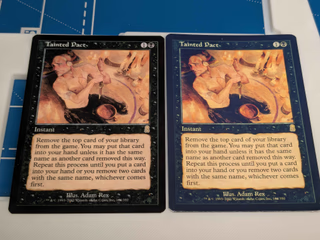Sticker Paper Proxy Guide
Start with your finished PDF, print using settings matched to your paper, cut, round, and mount.
We research our recommendations and are reader-supported. When you buy through links on our site, we may earn a commission.Learn more
Before You Start
- Printer: Have a printer and know if it has pigment and/or dye black inks.
See the Printer Guide
- Export final cards to a printable PDF; see Images & Formatting.
- Mounting options: bulk commons/lands or2.5" x 3.5" 12pt Blank Cards.
Choose Media
- Glossy: Koala Glossy (50 Sheets) | Koala Glossy (120 Sheets)
- best colors. Blacks may be "washed out" if your printer has pigment black inks because glossy papers do not support pigment black inks and have to combine colors to create black.
- best colors. Blacks may be "washed out" if your printer has pigment black inks because glossy papers do not support pigment black inks and have to combine colors to create black.
- Matte: Koala Matte
- better blacks on printers with pigment black inks.
- Foil: Foil Printable (supports pigment black inks)
- Foil effects; colors.
- Compare All Paper
- Learn more about Pigment/Dye inks
1) Print the Cards
- Choose the correct media type:
- Photo/Glossy (for glossy sticker)
- Plain/Matte (for matte sticker)
- Quality: High or Best. Disable draft/eco modes.
- Often times quality options are tied to the media type. For instance to chose "Best" on Epson you need to choose "Ultra Premium Photo Paper Glossy"
- Do a test print with just one card with different media/quality settings to see which one looks best. pan
- Scale: 100% (no fit-to-page). Borderless OFF for exact 2.5 x 3.5 in layout.
- Color: Let printer manage colors or sRGB; avoid aggressive auto-enhance.
2) Cutting
- Grab your precise cutter and cut just one sheet at a time.
- Make sure you have plenty of light to see the cut line.
- Cut the top, bottom, and left and right margins off the sheet.
- Cut out each card.
Rotary Trimmer-Buy Our Recommendation
- Keep in mind the cut is on the outside of the sharpener.
Fiskars Trimmer-Buy Our Recommendation
- Hold the paper flat while cutting so it doesn’t lift or drift.
- Make sure the blade is sharp; replace if you feel drag or see fuzzy edges.
Guillotine Cutters-Buy Our Recommendation
- Align to the fence/grid and keep the paper square; use the paper clamp if available.
- Use a firm, smooth downward motion.
- Keep fingers clear and ensure the blade is sharp and secured.
3) Corner RoundingBuy Our Recommendation
- Use a 3 mm radius rounder for a factory-like look.
- "Double tap" (cut it twice) the corners to make sure you get a nice round corner.
4) Mounting
- Peel a corner of the sticker backing, align carefully, then roll down to avoid bubbles.
- Mount to bulk commons or12pt blank cards for consistent thickness.
Troubleshooting
- Banding: run print-head cleaning; increase quality; ensure correct media type.
- Too dark on holo: increase brightness/contrast per primer guidance.
- Curling: store paper flat and dry; let prints cool before cutting.